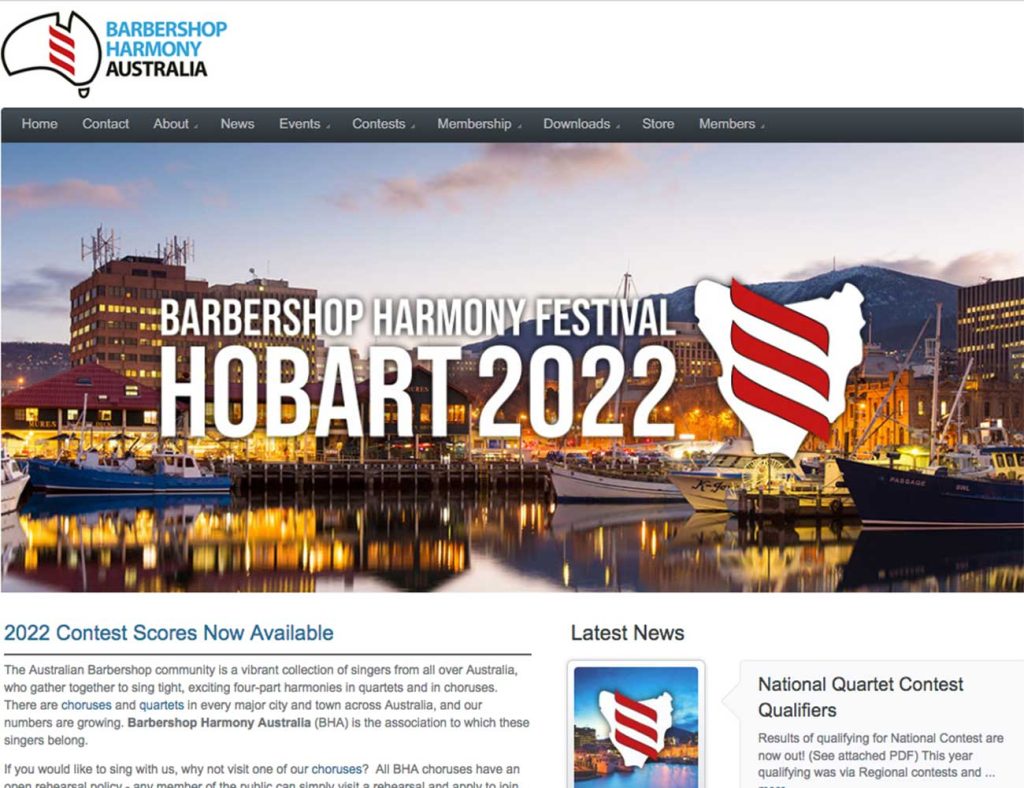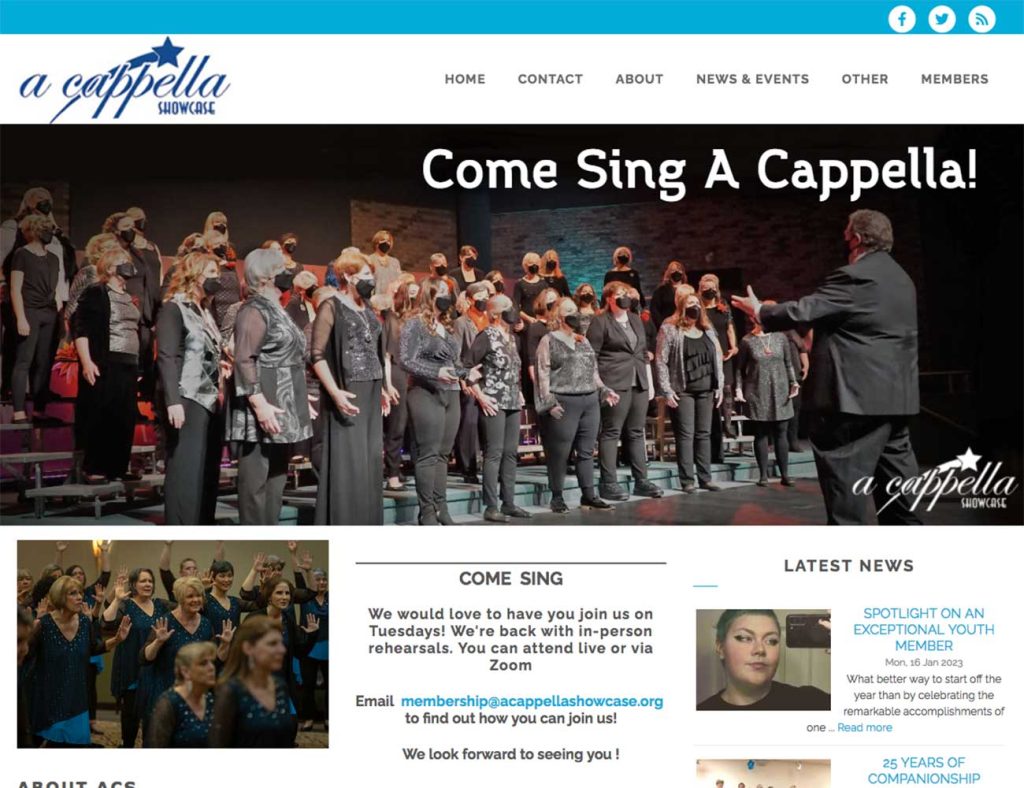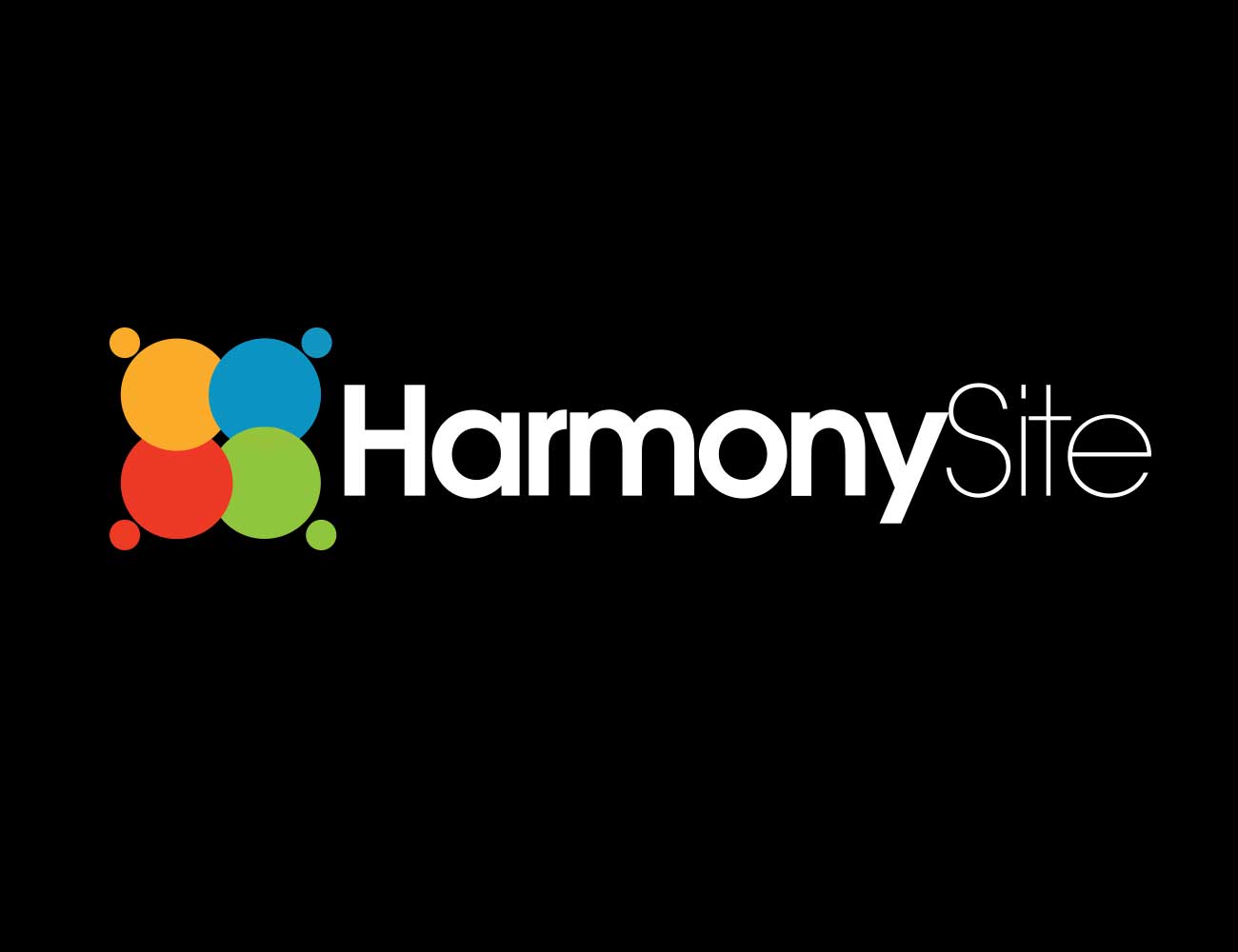
As you know, the HarmonySite software is under constant development. This email is to let you know about the latest improvements that have been made to your HarmonySite website…
- We have a VERY rudimentary help system. At the moment, the help is mainly aimed at administrators of brand new HarmonySites, to help them get started. This help can be found here: harmonysite.net/gettingstarted.htm Note that later this year we are planning to create a full, useful, context-sensitive help system that can be accessed directly from a “help” icon on every page of the site.
- Access to the configuration and set-up of your HarmonySite is now easier, via a little “cog” icon in the top-right corner of your site (when you’re logged in with “Webmaster-level” access. When you click this icon, you are taken to the existing “Website Setup and Configuration” page, which has been revamped.
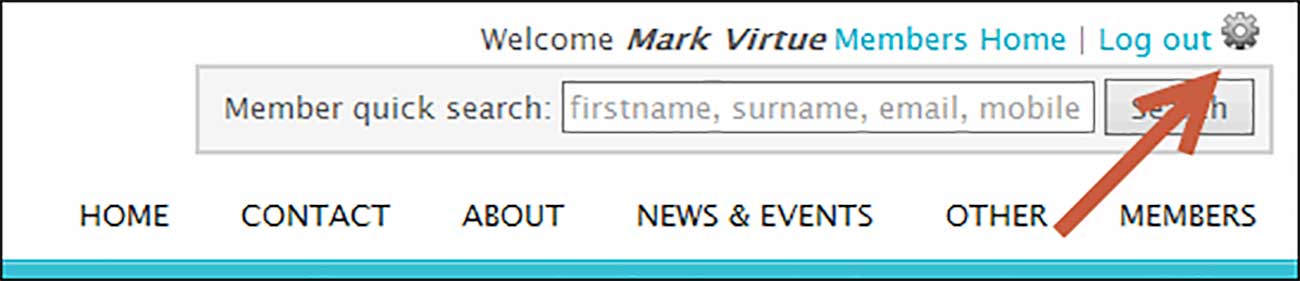
- For those groups that have multiple choirs/ensembles in the one website, or have quartets, the process of adding a new choir/quartet to your website is now handled by a user-friendly “wizard”. Amongst other things, this wizard checks to the see if the ensemble (choir or quartet) you’re adding already exists in the database, and if it does, it is simply linked into your website. If that choir/quartet is officially part of your club/chapter (i.e. not “owned” by a different club/chapter), then you will be able to make changes to it in the normal way. You can even use this wizard to list quartets on your site that are either unaffiliated or affiliated with a different club/chapter (useful if perhaps one member of the quartet sings with your chorus, while the other three sing with a different chorus, but you still want their details listed on your site).
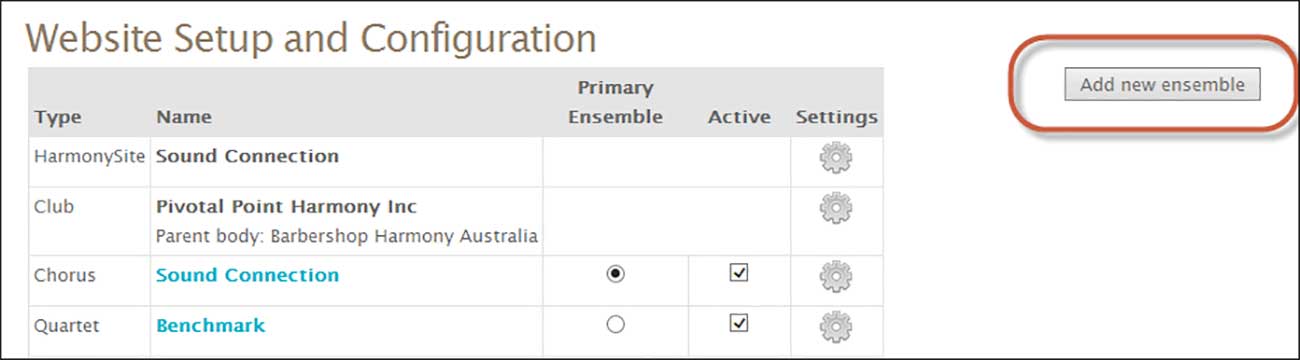
- The page where the full details of a member are viewed now shows that member’s login details, including which areas of the website they have administration privileges over. These details are shown to administrators only, naturally.
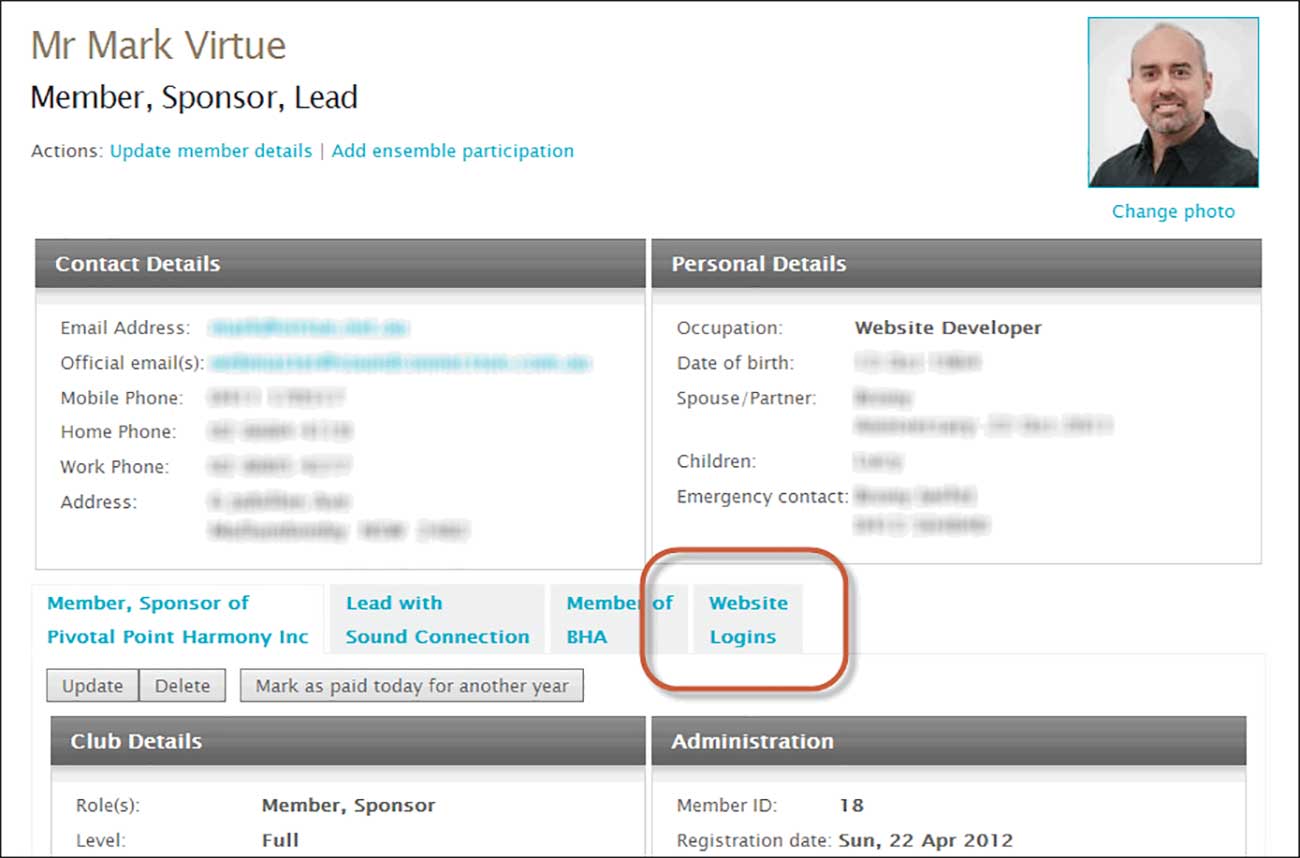
- Note also the new “Mark as paid today for another year” button, and the new “Change photo” link.
- Several widgets in the footer and sidebar areas of the site (such as the “Contact Us” area in the lower-right corner of most public-facing pages) can now be edited directly – within the page itself! If you’re logged in as an administrator, you may see an “Edit this text” button just below the text:
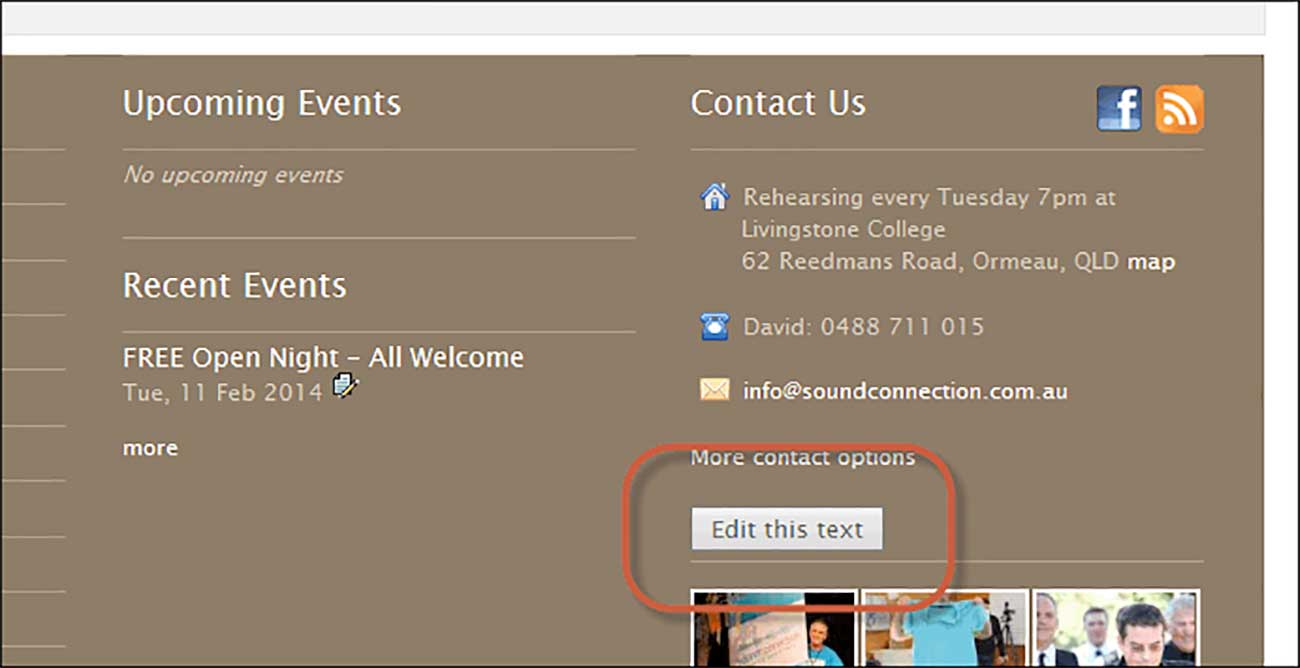
- Clicking this button will pop up a toolbar with a full set of editing buttons above the text, and allow you to make changes directly. When you’re done, don’t forget to click the “Save” button on the toolbar!
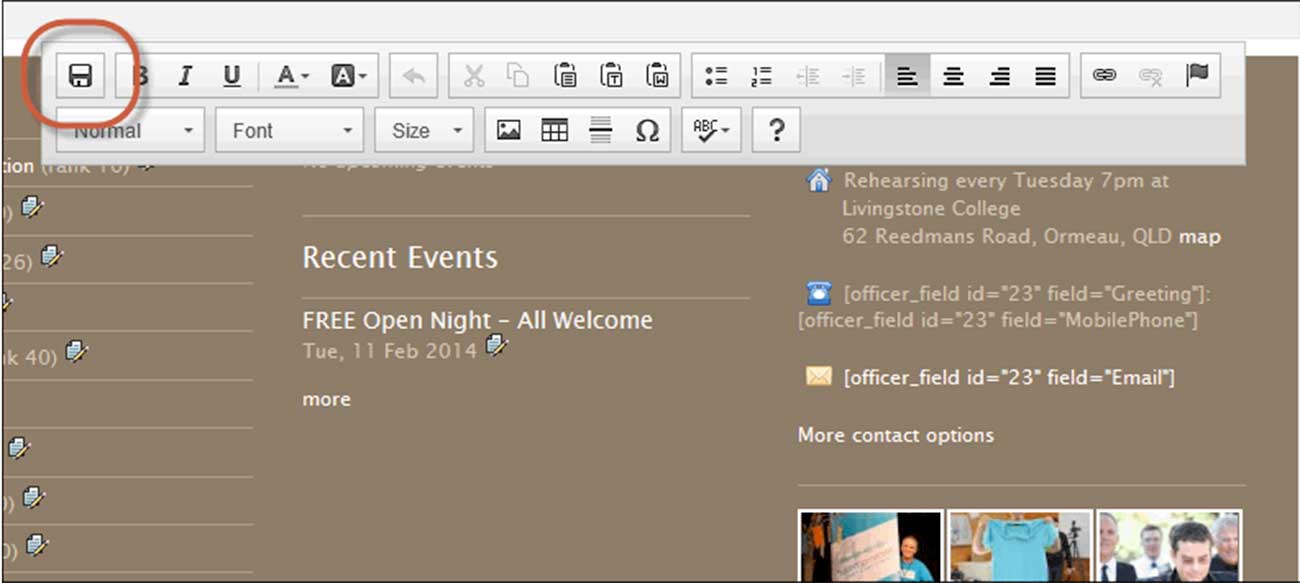
- One of the most common questions I get asked by HarmonySite administrators is “Why isn’t member X showing on list/page Y?” The answer is almost always because the “member grouping” being used on that page doesn’t include that member. For those that don’t know, a “member grouping” is a set of rules that specify a group of members. For example, one member grouping might be defined as “all full, active members” in our club/chapter. Another might be “All active members that pay annual dues”, or “All active baritones”. If you open your member database page:
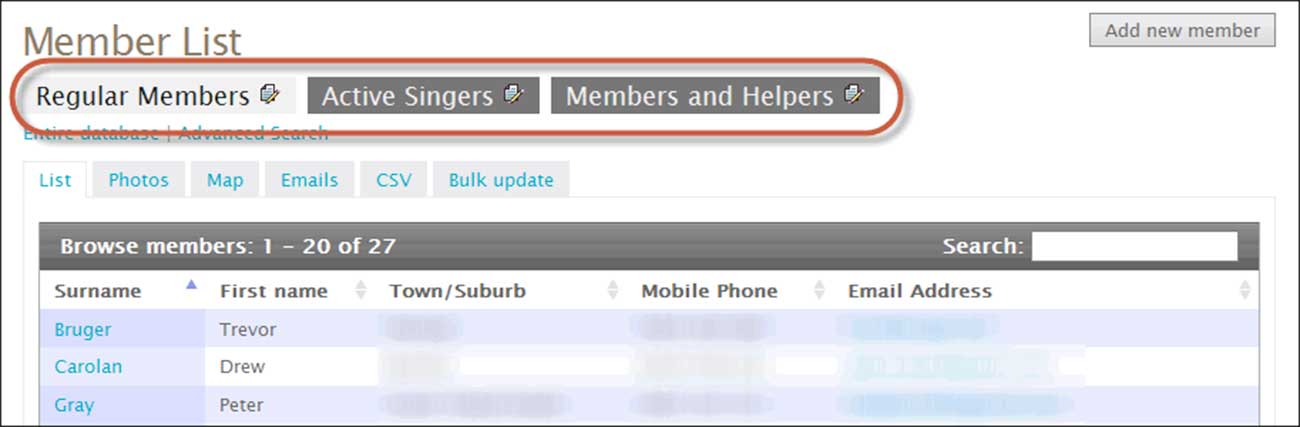
You can see some of the member groupings showing as “tabs” across the top of the page. You can define as many groupings as you like, and can edit the existing groupings to suit your needs (Note: it’s not a good idea to delete existing groupings, but you can rename them, or change their specifications).
To make it easier to see ALL member groupings in the system, there is now a new page called “Member Groupings“. It can be accessed via the “View Member Groupings” link in the “Administration” box on the Members page (only visible to certain administrators). On that page you can add new groupings, edit the specification of existing groupings, see what each grouping is used for, and how many members it represents.
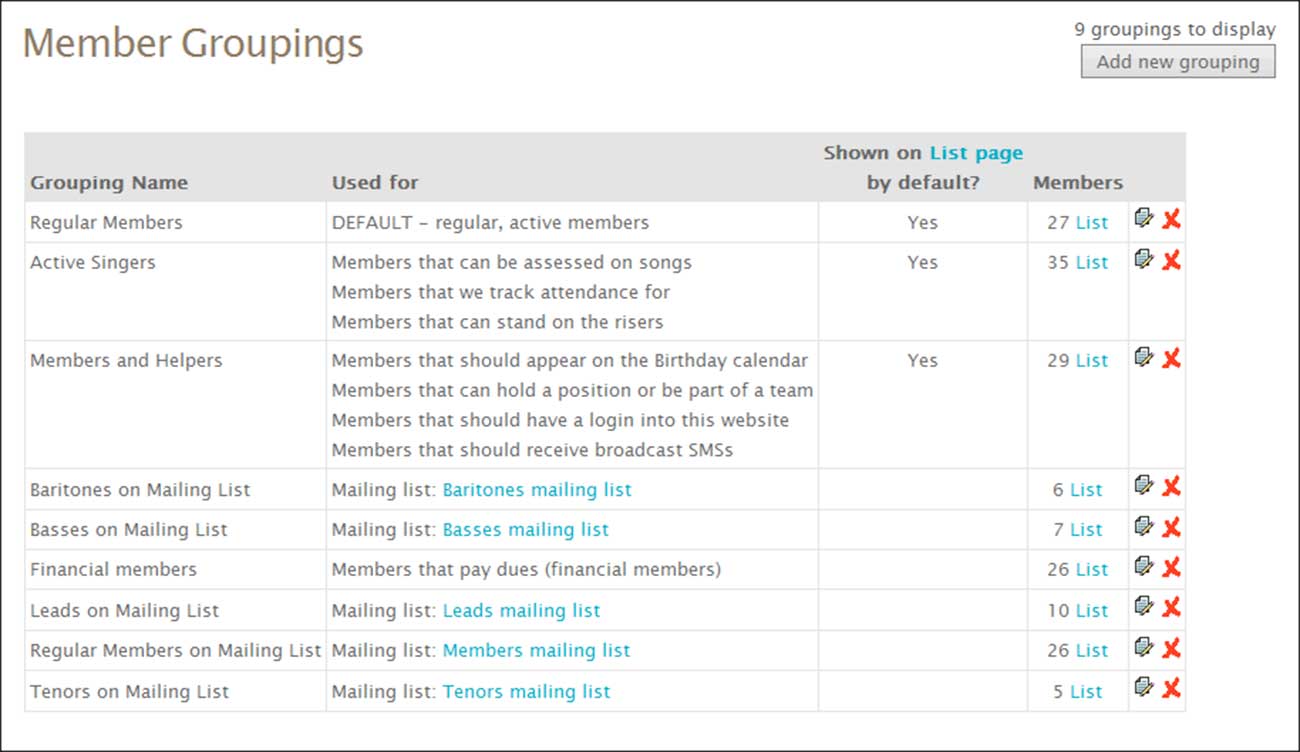
- As you may already be aware, certain pages allow you to email the details of an item to all members. That item may be a song, event, assessment, photo album, etc. The system for emailing the details of these items is now much more flexible, allowing you to select which set of people the item details are to be emailed to.
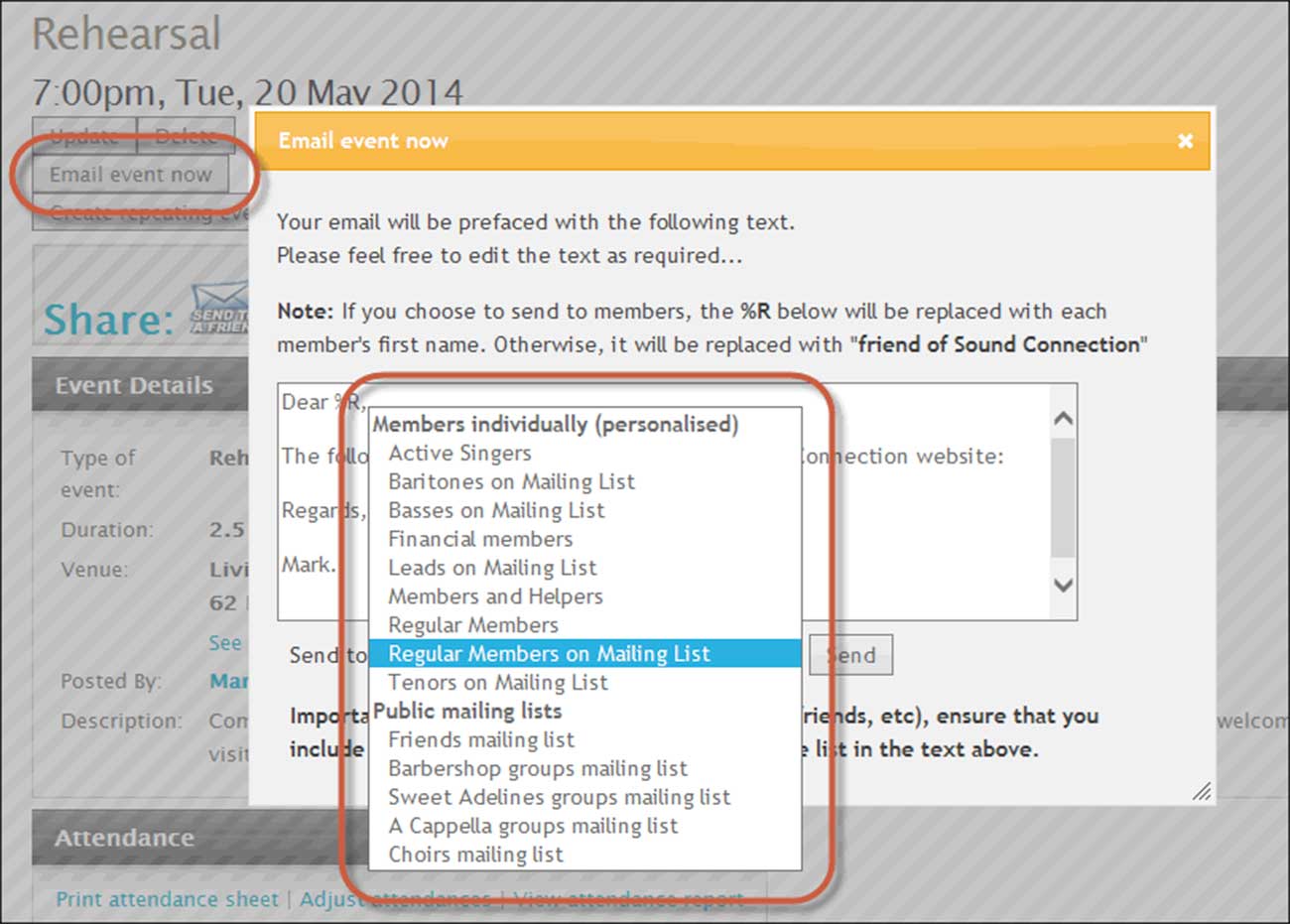
- Most such items, when edited directly, offer a little tick-box just before you save the item.
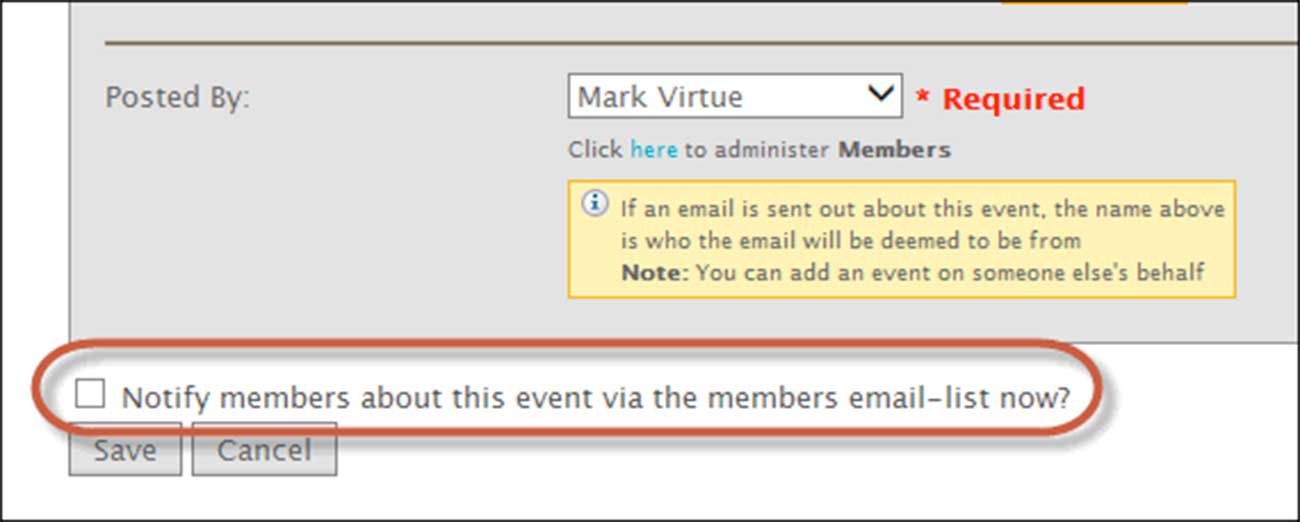
- Clicking this tickbox will send the item to the default group of members, which is typically the members mailing list (but for emailing assessments, the details are only sent to the one member being assessed).
- When selecting the key for a song, the list now includes “Dorian” keys.
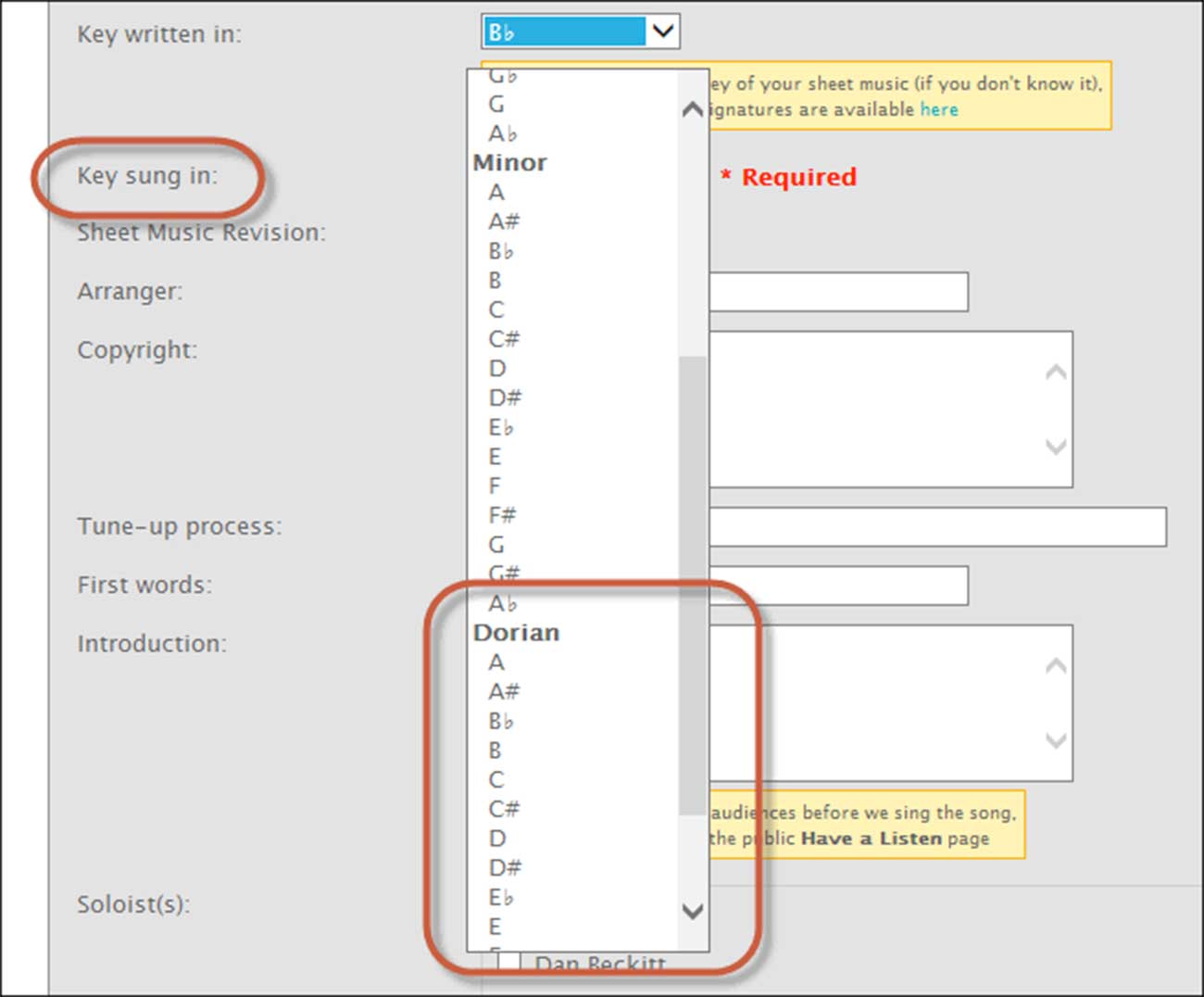
As you know, the HarmonySite members area has a lot of large, friendly icons for accessing all the standard pages. But what happens if you want to add a custom page – one that has no predefined icon? Up until now, the only thing you do was add them as bullet points after the main icons.
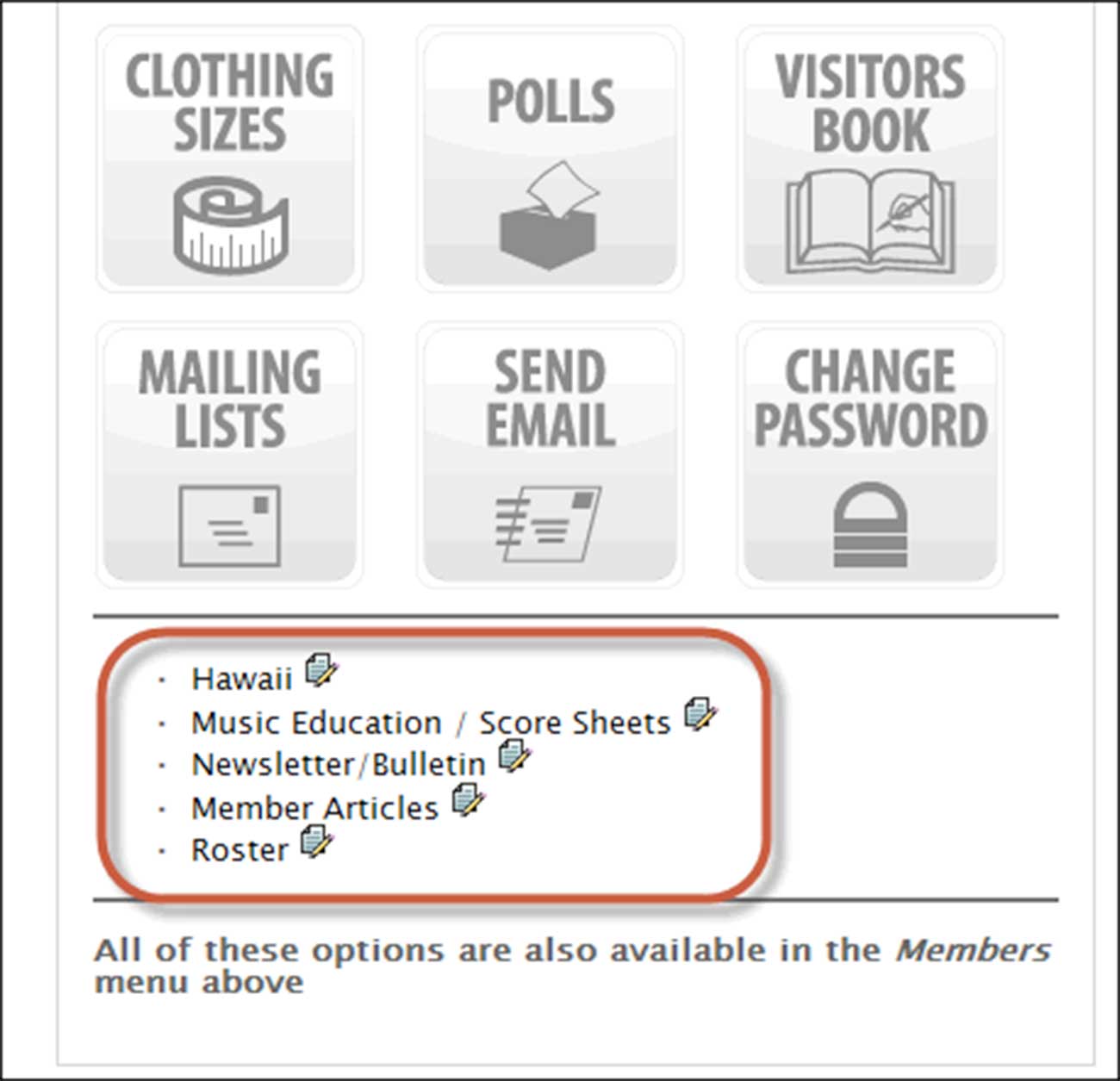
Now it’s easy to convert these bullet points into icons.
![]()
- All you need to do is…
- Click the little “update” icon the right of each bullet point
- Change the “Members page icon” field to: /brostools/applications/singing/images/icons/icon-blank.png
- Enter some descriptive text in the “Members page text” field. This will be used as the little “hover” text that appears over the icon when you hover your mouse over it
- Ensure that the “Text to display” field (at the top) is not too long. There’s only a limited amount of space on the icon for this text to display.
- Plus dozens of other minor improvements and bug-fixes.