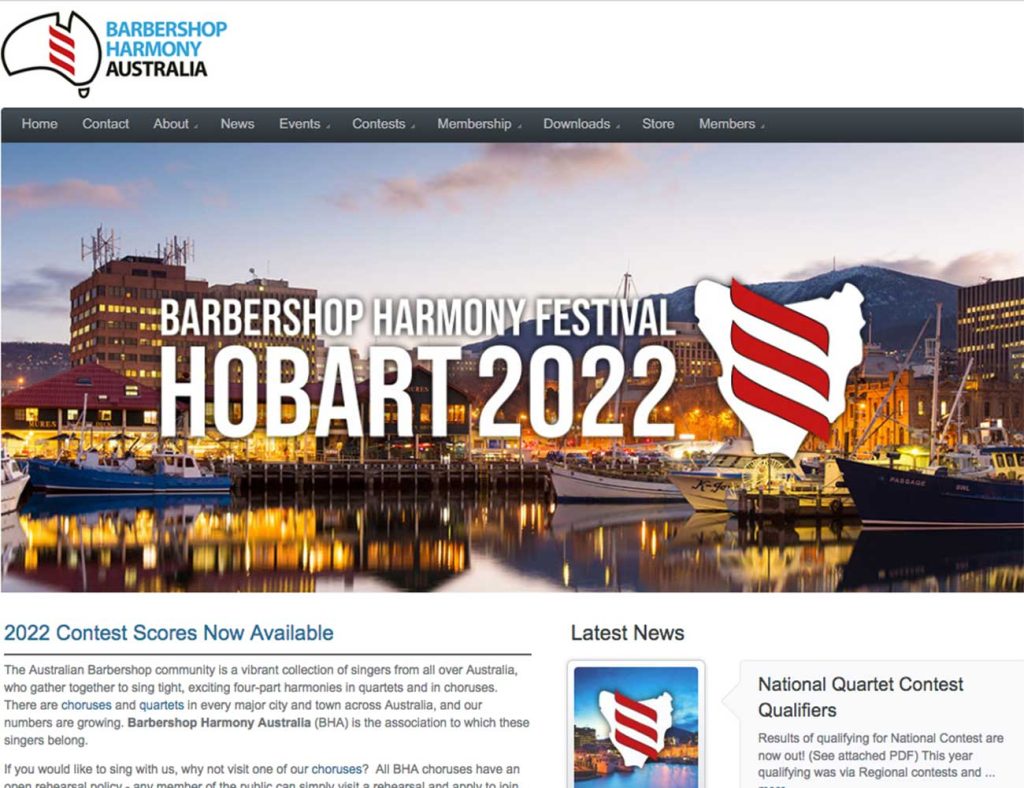This email is to let you know about the latest improvements that have been made to the HarmonySite system…
“Libraries” system

A new module has been created to allow you to keep track of all the items your group holds that can be loaned out to your members. These items could be books, CDs, DVDs, equipment, etc, or even items of clothing (uniform, costume, etc) that a member receives when they join that they must return when they leave the group.
It works like this: First you create the actual library names. Three have been created for you to get you started: “Music Library”, “Equipment Register”, and “Uniforms Register”. Feel free to delete them and create your own. Then you start adding items to each library. The details for each include its name, number, description and even a photo. You can also keep track of where you bought it and how much it originally cost. You can also nominate what the bond ($$) should be when a member borrows it from the library.
Once all your items for loan have been added to your website libraries, you can now “loan them out” (or more specifically, you can now use the website to track items that you lend out). Next to each item in your library, there’s an icon (a green “up” arrow) to click on to loan it out. It creates a record of the item being loaned to one member – when it’s due back, what the bond amount was, etc. When the item is returned, there’s a similar icon to click on to mark it returned.
Note: If you have several of the same item (e.g. you have 10 copies of the Frank Sinatra’s Greatest Hits CD, you need to enter each one into the library – perhaps giving each a unique number in the “Number” field.
One week before the item is due to be returned, the member that has borrowed the item gets a reminder on their Members page when they log in. On the day after the item is due to be returned, this turns into an overdue notice.
You will probably need to assign administration privileges over this new module to one or more members. This is done by updating that member’s login record in the normal way.
Clothing Sizes

There is now a new module in the system for tracking the clothing sizes of each member. These can be body measurements (chest, waist, inside leg, etc), or clothing sizes (S, M, L, XL, etc), or anything you want.
It’s pretty simple – first you enter a new measurement that you want to make (e.g. inside leg), and then enter the sizes for each member in the group for that measurement. There are links to allow you to add all sizes for one measurement (when you decide to track a new measurement), or all measurements for one member (when you add a new member, etc).
You will probably need to assign administration privileges over this new module to one or more members. This is done by updating that member’s login record in the normal way.
If you do not wish your members to see this module (some people are sensitive about their clothing sizes), then update the navigation link for “Clothing sizes” and change its “Access level required” field to “Data administration access” and tick the “Clothing sizes” box underneath that field. Then it will only be visible to members with data administration privileges over the clothing sizes database.
Other Changes
- All data-entry pages in the website now have a “Cancel” button (next to the “Save” button at the bottom). If you click this button after having made any changes to the item on the screen, you will be presented with a pop-up box checking that you really do want to leave the page. This same pop-up box also appears if you attempt to navigate to a different page, hit the back button, or even close your browser after having made changes to the item on the screen.
- There is now a “Latest news” widget (box) that can be configured to appear in the right margin of many of the public-facing pages of your site. If you would like this added to the right margin of those pages, let me know and I’ll send you instructions for adding it.
- The new website theme mentioned in my last announcement email to you has been completed, so it is now possible to give your website a whole new look. The new theme is called “BHA”. Again, if you want this, let me know. More themes will be developed this year.
- It’s now possible to control how many events appear in the “Upcoming Events” box in the footer area of your home page. To change it, do the following:
- Log into the Members area of your site
- In the Administration box, click on the “Website Setup and Configuration” link
- Click on the little “update” icon next to the name of your site under the “HarmonySite” heading
- Click on the “Footer/Sidebar” tab
- Adjust the field called “Max number of upcoming events to show on home page”
- Click the “Save” button at the bottom.
- Each “ensemble” in the website (choir, chorus, quartet, etc) can now provide a link to its Myspace page. If a Myspace page is entered for the website’s main choir/chorus, then an icon linking to that page is shown in the footer area of the home page (and many other pages).