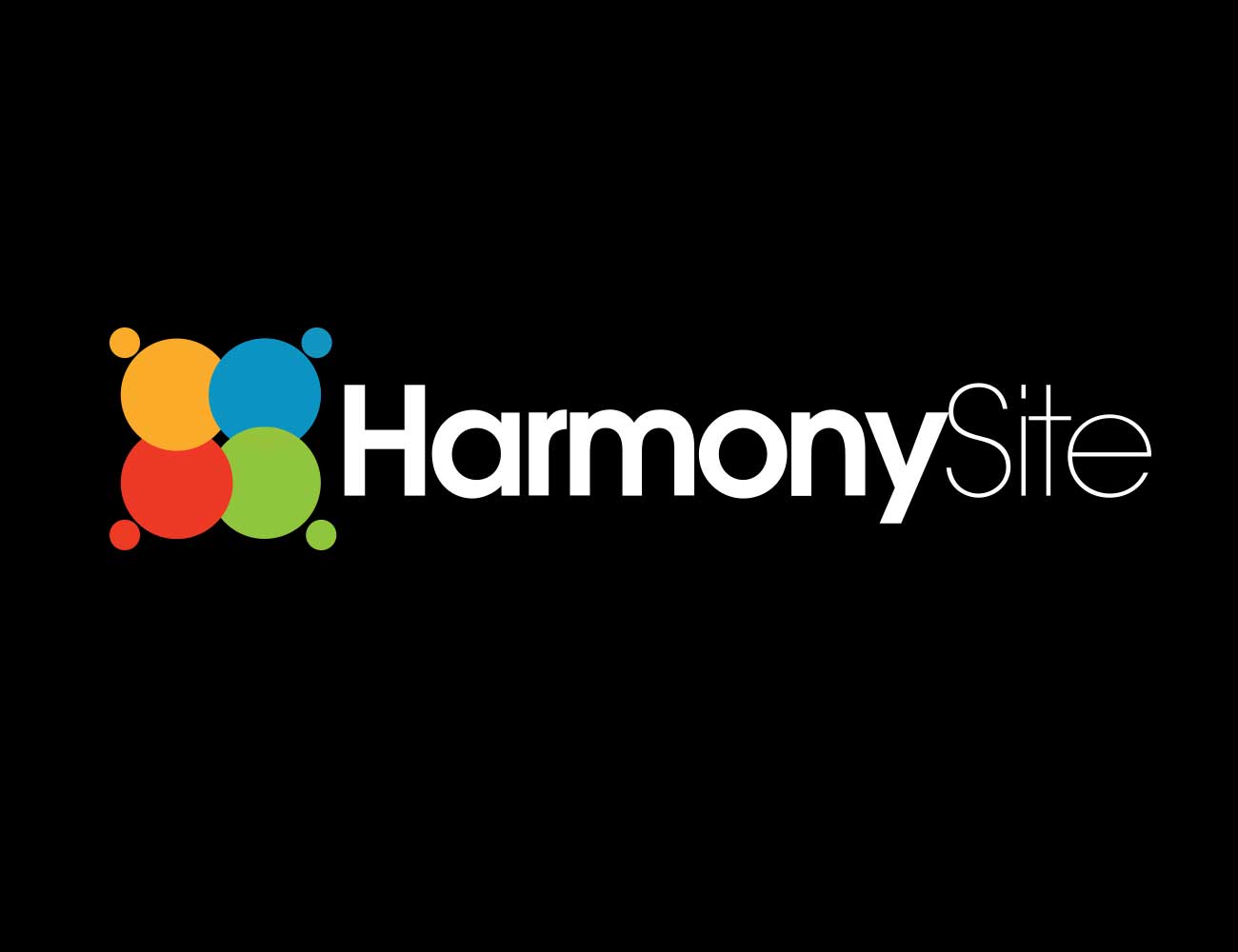
Development of the HarmonySite software continues apace. Here are the latest features to be added to your HarmonySite website…
1. Ad Hoc Invoices
Following on from the recent new system for creating invoices for members for their membership fees, several users asked if it was possible to send invoices to members for OTHER types of items – not just membership renewals. The answer is now YES. You can now create an invoice for a member (or a batch of identical invoices for several members) for such things as equipment or uniform deposits, competition entry fees, group accommodation payments, etc.
To do so:
- Log into the Members Area your HarmonySite
- In the “Administration” box, click the link “View all Orders/Invoices/Bookings”
- Click on the NEW button in the top-right corner, called “Create new ad hoc invoices”
- Tick the box next to each member that should receive an invoice. Note that if you tick the very first box, then ALL members get ticked
- Optionally add the names and email addresses of any NON-members that should also receive an invoice
- Enter one or more line items for the invoice, including the price
- Click “Create and send invoices”. An invoice will be created for all selected members (and extra names entered), and will be emailed to them if they have an email address. If they don’t, you’ll need to visit the invoices page, print out those invoices, and deliver them manually.
Test it out by creating an invoice for yourself first. You can always delete it later.
2. Terminate Memberships
Many users have reported confusion when attempting to “delete” a member. Note that members cannot be deleted. Instead, they are marked as “Former” members. The confusing part is that this usually needs to be done in more than one place – once for the club/chapter membership and once for their participation with the choir/chorus. Not only that, but the member should probably also no longer hold an active “position” in the group’s administration team, and no longer be part of any committees/teams. Finally, their login into the website should probably also be revoked, so that they no longer have the ability to log into the website.
To make this less confusing and to streamline the process, there is now an easy way to do ALL of the above: Visit the member’s profile page and click the new “Terminate membership”:
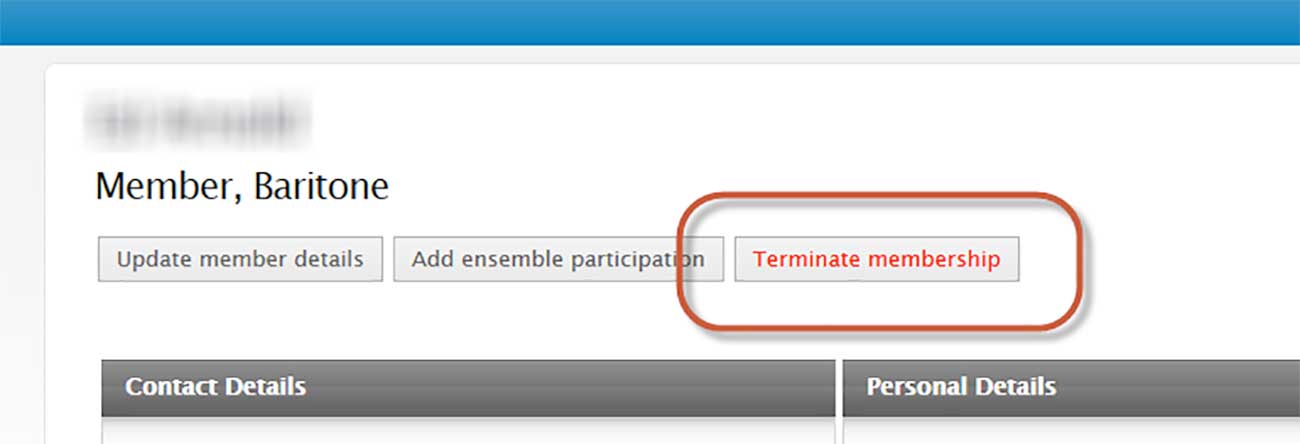
It’s also possible to do this via the “Financial Members” report, by clicking on the red “minus” button (which is only shown for members whose memberships have expired:
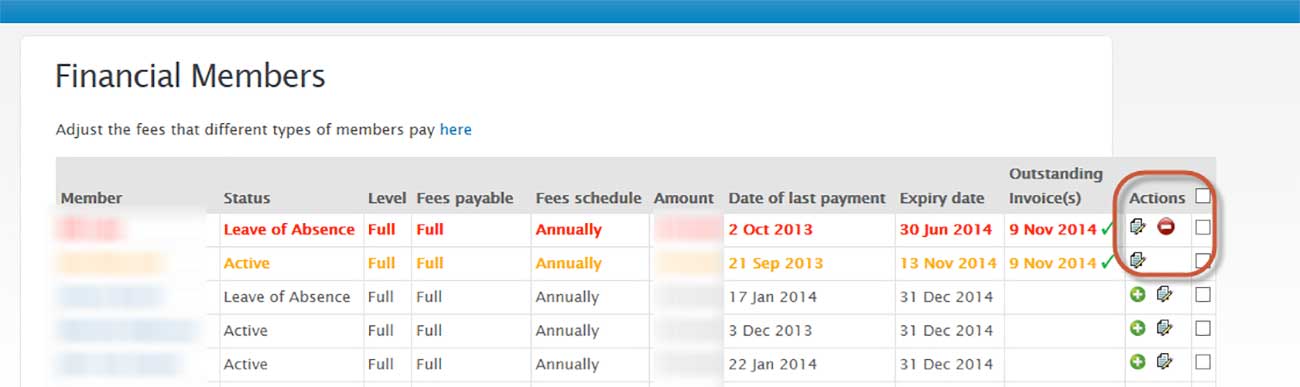
Either of these options take you to a page where you can nominate which – or all – of the recommended tasks should be run to terminate the member’s membership. Feel free to click one of the buttons above – it won’t do anything dangerous until you confirm your action on the next page.
3. Enter Attendance for ALL upcoming events
On the existing Members page, there is a box where any member can indicated their attendance for the next few upcoming events. It is now possible for members to indicate their attendance for ALL upcoming events. This is done by visiting the “Upcoming Events” page (in the public part of the website). Note that you must be logged in in order to see the attendance options.
4. “Songs to be sung” for an event can now be placed in the correct order
For event administrators, it’s always been possible to nominate which songs were to be sung at a given event, but it was not possible (until now) to specify what order the songs would be sung in. Now, when adding/updating an event, the order in which the songs are to be sung can be specified, simply by dragging and dropping them into the correct order.


